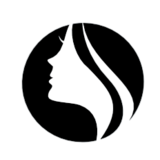Master Your Media: Ultimate Guide to Choosing and Using Universal TV Remotes
Choosing the Right Universal Remote for Your Setup
A universal remote control is extremely convenient, allowing you to operate multiple devices from one single unit. With so many options on the market, selecting the right one for your home entertainment setup requires some consideration. Follow these tips to determine the best match:
Consider which devices you need to control
- Make a list of all the devices in your setup like TV, streaming box, Blu-ray player, stereo system, etc.
- Check that the remote has dedicated buttons and modes for each device you need to use.
- Some remotes can control up to 15 devices, while basic ones may only handle 3-5.
Match frequency modes to your gear
Most quality universal remotes use both IR (infrared) and RF (radio frequency) to transmit signals. Make sure the remote you choose covers the frequencies your devices need:
- IR works well for majority of AV components in one room
- RF signals pass through walls to cover whole-home setups
- Bluetooth remotes are best for streaming boxes or smart TV operation
Check compatibility and setup features
Save yourself hassles by verifying your remote choice will work smoothly:
- Search online or contact manufacturer to confirm compatibility.
- Look for pre-programmed codes to enable quick setup process.
- Automated or guided coding features make pairing devices simple.
Determine must-have convenience functions
Advanced universal remotes include special features that customize control:
- Backlit or glow-in-the-dark buttons for low light conditions
- Touchscreen, voice command, or smartphone control capabilities
- Macro settings to automate sequences of multiple device actions
Introduction to Universal TV Remotes
Evolution of Universal Remotes
Universal remotes have come a long way since the first universal remote control created in 1985 by CL9. Initially able to control just 4 devices, modern universal remotes can control virtually any audio/video device in your home entertainment system.
- Reduced device clutter – No need for multiple remote controls as one universal remote can operate TVs, DVD players, stereo systems, and more.
- Convenience – Universal remotes simplify managing all your devices with one centralized control.
- Advanced programming features – Most universal remotes allow you to customize buttons for easy access to commonly used functions.
Setup Tips
Setting up a universal remote may seem intimidating, but following these tips will make it quick and hassle-free:
- Gather all your device manuals and keep them handy for reference.
- Make sure you have good batteries in the remote.
- Program one device at a time, carefully entering codes from the device list or manual.
- Test programmed devices thoroughly to ensure all major functions work.
A good universal remote control is absolutely essential in any 21st century home theater.– Gizmodo
For more information, visit the Wikipedia page on universal remotes or this Digital Trends buying guide
Top Features to Look for in a Universal TV Remote
When shopping for a universal remote to control your TV, cable box, stereo system, and other devices, pay attention to these key features to find the best option for your needs:
Device Compatibility
The most important consideration is ensuring the remote will work with all of your devices. Many universal remotes boast compatibility with thousands of brands, while more affordable options may only work with major manufacturers. Check which brands and models are supported before you buy.
Number of Devices Supported
Entry-level universal remotes can typically control 3-4 devices, while advanced models support 8 or more. Consider how many components of your home entertainment system you want to operate with one remote.
Easy Setup
Look for remotes that allow you to auto-program by brand or use an automated code search to find the right codes for your devices. This saves you time compared to manually entering codes from a list.
Intuitive Layout
Well-labeled, logically organized buttons will make your universal remote easier to use without constantly consulting the instructions. See if you can operate the remote intuitively during a test drive.
| Remote Type | Pros | Cons |
|---|---|---|
| Basic universal remote | Affordable price, easy setup | Limited capabilities and features |
| Advanced smart remote | Voice control, automation features | Higher price, complex setup |
By weighing factors like device compatibility, programming, and ease of use, you can find the best balance of functionality, convenience, and price when selecting a universal remote. The table above summarizes key differences between basic and advanced models.
Step-by-Step Guide to Setting Up Your Universal Remote
Overview of the Universal Remote ・TV Control App
The Universal Remote ・TV Control app offers a convenient way to control your TV, streaming services, and home entertainment system directly from your phone. It aims to replace traditional remotes with an intuitive, universal hub.
- Compatible with most smart TVs like LG, Samsung, Vizio, etc.
- Dedicated Roku TV support.
- Controls TV functions like power, channels, volume.
- Casts phone screen onto TV via screen mirroring.
- User-friendly interface with touchpad, keyboard, themes.
The app provides simplicity and versatility to manage your devices. Download it today to consolidate your home entertainment system into one controller.
Getting Started
Follow this step-by-step guide to set up your universal remote:
- Download the app onto your phone from the Google Play or Apple App Store.
- Enable WiFi on your phone and connect it to the same network as your TV.
- Grant required permissions like location, storage, etc. when prompted.
- Select your TV brand from the list of available options.
Connecting and Syncing Devices
Once your TV brand is selected, follow the on-screen instructions to connect and sync devices:
| If TV brand is… | Then… |
|---|---|
| LG, Samsung, Sony | Enter unique code displayed on TV to pair devices. |
| Roku TV | Simply tap “Connect” when Roku TV name appears. |
| Other brands | Go through automatic network search and select TV. |
And that’s it! You can now start controlling your TV directly from the intuitive phone app.
Optimizing Your Remote’s Performance: Tips and Tricks
Checking the Batteries
The most common issue with remotes is dead or low batteries. To optimize performance:
- Replace batteries every 6 months even if the remote is still working
- Use name brand alkaline batteries and avoid cheaper zinc carbon options
- Clean battery contacts gently with a cotton swab and rubbing alcohol to remove corrosion
Extending the Range
Remote range depends on factors like obstacles and frequency interference. To extend it:
- Point remote directly at device without obstructions blocking the signal path
- Reduce interference by moving other electronics away from the TV
- Install range extender device or reflector on entertainment unit
General Care
With regular use, remotes get dirty and buttons can stick. To keep it working smoothly:
- Wipe down the remote regularly with a microfiber cloth
- Use a can of compressed air to remove crumbs and dirt from buttons
- Program frequently used buttons on the number keys for quick access
For more tips, browse our tv remote controls
How to Transform Your Smartphone into a Universal TV Remote
Turning your smartphone into a versatile TV remote is simple with the variety of intuitive remote apps available. By downloading one of these apps to your Android or iOS device, you can easily control your television and other connected media devices. The benefits of using your phone as a universal remote include convenience, flexibility, and often, cost savings over purchasing a separate traditional clicker.
Find a Remote App
A quick app store search for phrases like “smartphone TV remote” or “universal remote app” will reveal many reliable options. Remote apps like Sure, Peel, and Sideclick offer free versions covering basic TV control. Look for an app with excellent ratings and compatibility with your device and TV model. Most operate using Wi-Fi and do not require any additional hardware.
Set Up the App
Once installed, launch the remote app and follow the on-screen instructions to set up and connect your device to the television. Key steps often include:
- Selecting your TV brand from a list
- Verifying that your Wi-Fi network and smartphone are connected
- Setting up app permissions to control TV functions
- Pairing your phone with the TV via the app
Use Your Smartphone as the Remote
After completing setup, your smartphone now functions just like a traditional remote, using an on-screen guide to access all essential controls like power, volume, channels, input source, closed captions, and more. The experience between remote apps varies somewhat, but most allow you to create custom channel lists, set favorite channels, and access tools like keyboards for simplified text entry.
With an intuitive universal remote app, your Android or iPhone device can deliver a simple, streamlined way to operate your television that fits right in your pocket. Download a reliable app, connect it to your Wi-Fi, pair it with your TV, and enjoy easy access to all viewing controls right from your smartphone.
Can Your Smartphone Fully Replace a Traditional Universal Remote?
Convenience and Portability of Smartphone Remotes
One of the biggest advantages of using a smartphone as a remote control is convenience. Since most people carry their phones with them at all times, your remote is always easily accessible without having to locate a separate traditional remote. Smartphone apps also offer increased portability – you can control devices from anywhere in your home and even outside of the home if devices are connected to the internet.
- No need to juggle multiple traditional remotes
- Remotes are easily lost or misplaced
- Smartphone remote apps are always with you
Limitations of Smartphone Remote Functions
However, while smartphone remotes offer some advantages, they also have some key limitations compared to traditional universal remotes.
| Traditional Universal Remotes | Smartphone Remote Apps |
| Control all devices with one remote | May need multiple apps for full control |
| Dedicated buttons for common functions | On-screen controls can be cumbersome |
| Operate reliably from any angle | Line-of-sight limitations |
As home technology expert Mark Hammond notes, “While smartphone controls offer added accessibility, traditional universal remotes still have superior ergonomics and control capabilities in many cases.”
Check out this guide for choosing the right remote control for your needs and setup.
Empowering Your Viewing Experience with Remote Apps: Steps and Benefits
Connecting Remote Apps to Your TV
Connecting a universal TV remote app to various TVs is a straightforward process with significant benefits. You can use your smartphone as a remote control as long as your TV is connected to Wi-Fi. Let’s look at the step-by-step process to pair your device.
First, check if your TV model is compatible with remote apps. Most smart TVs released after 2015 allow app connectivity. If unsure, consult your TV’s user manual. Next, install a trusted universal remote app like Roku or Samsung Remote on your preferred device. Then, connect your phone and TV to the same Wi-Fi network and open the app. Follow the on-screen instructions to pair your TV by entering details like model, brand, etc. You may need to enable mobile device connectivity in your TV settings.
Key Step: Enable the HDMI-CEC control settings on both your TV and streaming device like Fire TV stick. This allows seamless communication between devices.
Once paired successfully, you will see the virtual remote interface on your phone, controlling various TV functions like power, volume, channels, input source etc. Customize the remote buttons as desired. Try basic functions to ensure proper connectivity. Some apps even let you create multiple customized remotes for each TV!
Bonus Tips:
- When traveling, pair your phone to TVs in hotels for convenience
- Use voice commands by enabling Siri or Google Assistant integration
- Utilize advanced options like gesture controls or keyboard inputs
So yes, with the right app, you can effectively control almost any modern television with your smartphone!
Key Benefits of Remote Apps
Remote apps unlock several advantages that enhance your entertainment experience:
| Benefit | Description |
|---|---|
| Convenience | Control TV functions easily from your phone, without physically reaching for the remote. |
| Simplified Operation | Intuitive virtual remote with customizable buttons makes navigating TV options effortless. |
| Voice Control | Hands-free operation by configuring voice assistant integration for basic requests. |
| Advanced Features | Access special options like gesture recognition, keyboard input, program guide, etc. to enhance usage. |
| Lost Remote Replacement | Never worry about losing the physical remote again with phone backup. |
| Seamless Travel Companion | Instantly use your phone to control hotel or rental property TVs when traveling. |